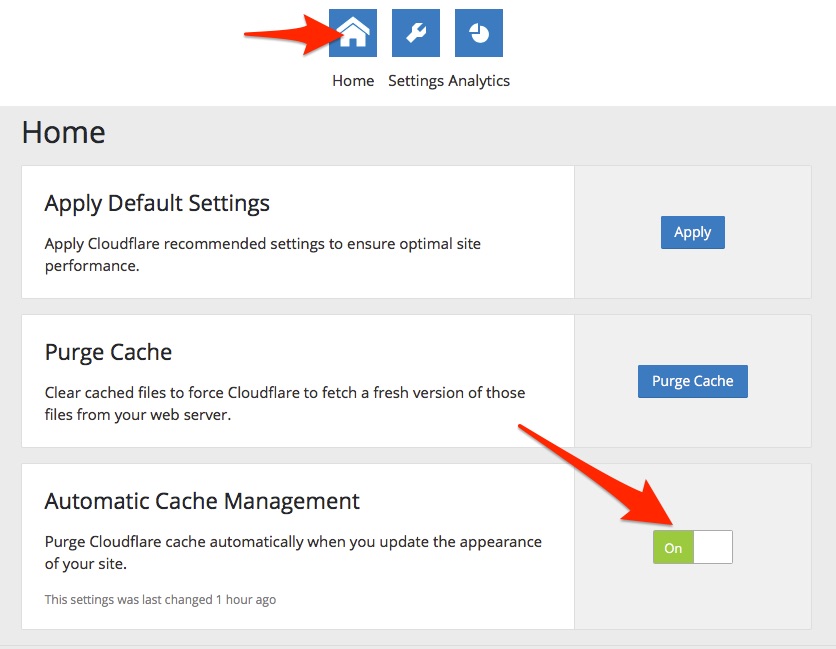|
Website Changes Not Being Saved (Caching)
Posted by Scott E. on 27 June 2018 01:51 PM
|
|
|
If you are making cosmetic changes to your website, but when you go to your live site they don't show up, this article is for you. Your website uses several levels of "caching" which essentially allows it to save the web pages ahead of time, so that it can serve them quicker for the next visitors instead of having to do costly and lengthly work behind the scenes to assemble it from scratch. So if you make a change to the background color, the service that is doing the caching may not realize it, and continue to serve the old background color to you and your visitors instead of building the page newly. If this is happening to you, there is a solution. CloudflareThe main service we use for caching is Cloudflare. Cloudflare is not on our server - it sits between the server and your visitors. Go to the administrative area of your website (yourdomain.com/wp-admin/) and look in the left sidebar and click on Settings -> Cloudflare. Once you click on that page, you should see a spinning wheel in the middle of the screen while Cloudflare is loading. Click on the "Home" logo at the top of the page. (Follow the first image below). Then turn ON Automatic Cache Management lower on the page. That should handle most of the issues moving forward. In addition, if you are planning on taking your time and making a lot of changes to your site all at once, you can follow the second image below and click on Settings and then turn on Development Mode. This turns off all caching for a few hours. It will automatically turn itself off. This will allow you to see any changes you make right away. Later on, if you find that this happens again, you can always go back in and turn back on Development Mode.
| |
|
|